Scheduling Visits with BodySite’s Telemedicine Virtual Clinic
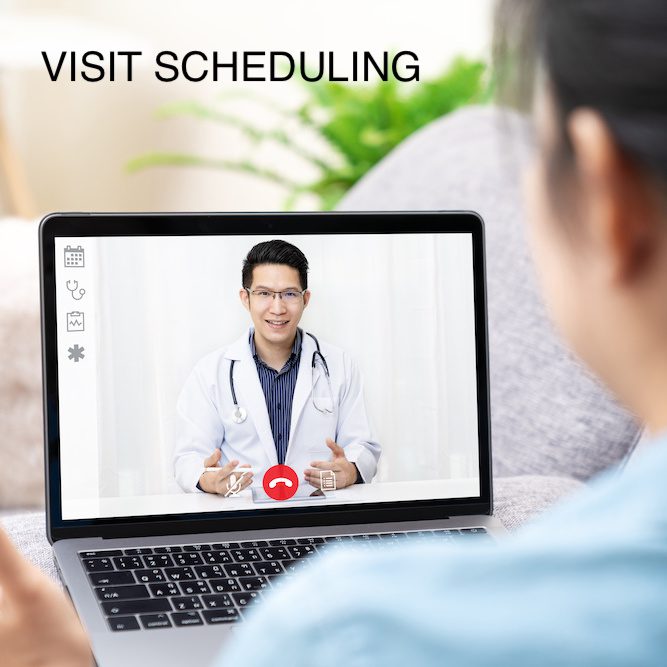
We’ve found that providers who incorporate virtual and remote care in their practices enjoy three key benefits:
1. They provide better care to their patients
2. They enjoy more practice revenue and/or profit
3. They spend fewer work hours practicing
We want to help you save time, make more money, and provide better care. Let’s put the joy back into healthcare. Using BodySite, you can solve all of your remote patient care and monitoring needs including telemedicine. A BodySite client, Dr. Iris Crawford, ND said it best when she stated:
BodySite is a “Digital wellness and compliance platform that can function as a virtual practice or complement a brick and mortar practice to provide better patient outcomes without the extra work saving doctors time and money and bringing the joy back into healthcare.”
Scheduling visits using the Virtual Clinic just made remote care that much easier! Using BodySite’s Virtual Clinic, you can set your availability for “walk in” visits or add your calendar so patients can schedule visits with you in advance based on your availability. If you aren’t already familiar with the Virtual Clinic, you’re going to want to watch the video below first which explains our telemedicine solution top to bottom. You can also read this article for more detailed information.
Once you’ve watched the video below or if you’re already using BodySite’s Virtual Clinic and you just want to learn more about scheduling visits using the Virtual Clinic, you can watch the second video below or follow the step-by-step instructions included at the bottom of the article, below the second video.
About BodySite’s Virtual Clinic
Virtual Clinic Scheduling Video
So now that you’ve learned about the Virtual Clinic and how to turn it on, it’s time to set your available hours, add your calendar, and create event/appointment types that patients can schedule in advance.
- Once your Virtual Clinic has been turned on, you’re going to want to set your hours for walk in visits, if you haven’t done this already. Click on Virtual Clinic > Virtual Clinic Settings.
- From this page you can set your Virtual Clinic availability hours for “walk in” visits, along with other settings. This is the top section of the page. Please note that you do NOT need to have walk in hours if you don’t want to. Also, the hours you set here do not dictate the hours for your scheduled visits. Those hours are set separately, which we will cover in the following steps. The hours set here are your default available hours for just walk in visits. But, you can mark yourself as Unavailable at anytime, and you can mark yourself as Available manually outside of those set default hours.
- You can skip this step to set up walk in hours if you don’t want walk in availability. But if you do set your hours, make sure to click save.
- Once that’s done, you’re going to want to consider having event types available for patients in schedule appointments with you. To set up scheduling for the Virtual Clinic, go to Settings > Platform Settings and toggle ON the option for Virtual Clinic Scheduling.
- Once you do that, open the Virtual Clinic tab from your top navigation bar. From there, click on Virtual Clinic Settings. There should now be a section labeled “Visit Scheduling.” There, you’ll want to add your calendar so your scheduling synchs with your calendar availability day to day. You’ll be able to add Gmail, Outlook, and Exchange calendars.
- Once you’ve added your calendar, go back to the Virtual Clinic main page and select “Manage Scheduling.” From there you can create “Event Types” for patients to schedule. Under each event type you can set a name for that event type, the duration, and you can even set the opening hours for that particular event type, along with other settings. Every event can have different open hours, but if you already have something on your calendar during a time slot, it will automatically become unavailable for patients to schedule during that time.
- You can send patients links to each event type by email, text or on any other platform like Facebook or your EMR. Patients will also have access to your Virtual Clinic from the web platform or the app. So from the computer or their phone, they can check in for walk in visits or schedule visits with you in advance. The visits can be done from the computer or a phone as long as they have a microphone and camera.
- If a patient schedules a visit, they will receive a confirmation email and reminders about that appointment. When it’s time to check in for their visit, they can just go to the virtual clinic and the system will detect that they’re trying to check in for their scheduled visit.
The Virtual Clinic is all streamlined and automated to make remote care in this virtual era easier for you. Use BodySite’s Virtual Clinic for better care and increased profits.
If you’re not already using BodySite, try it free at this link.
