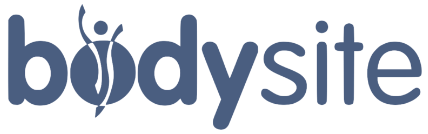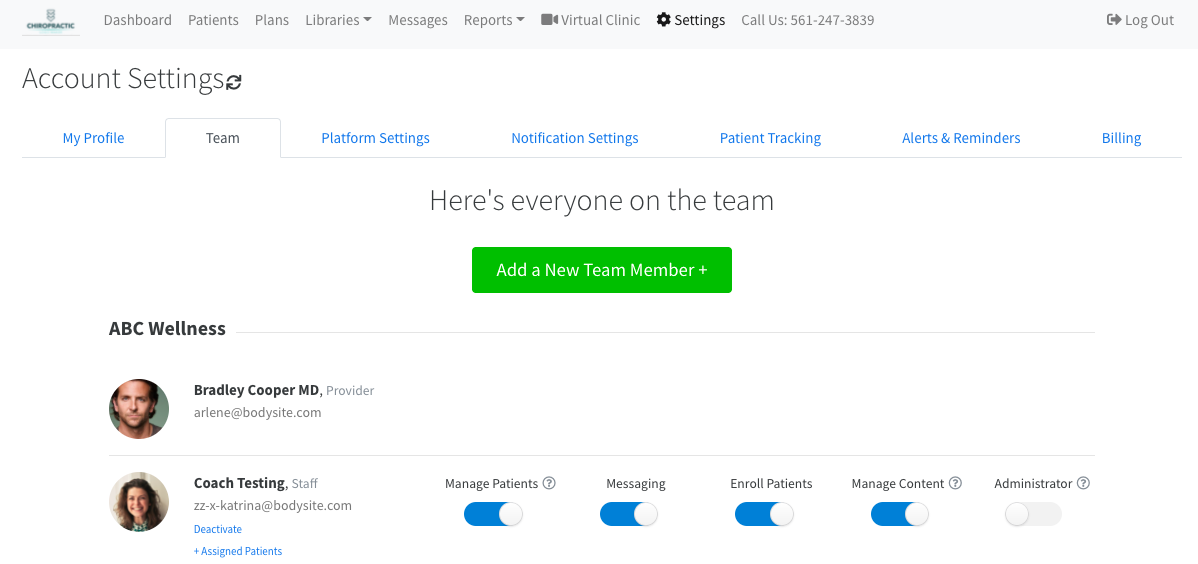Controlling Staff Permissions and Assigning Patients
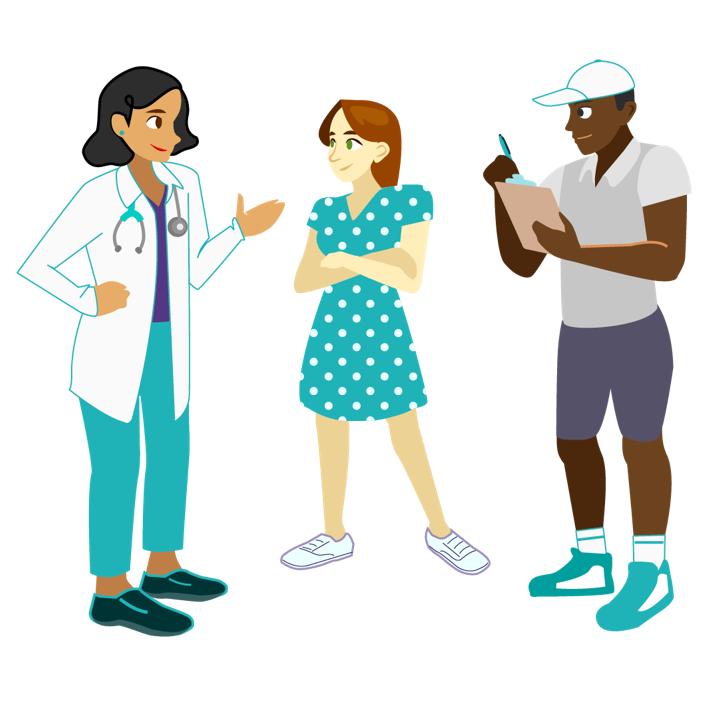
BodySite already includes the ability for you to have multiple logins for the same provider account using our Staff Account feature, which makes account management and access even easier for your practice. We’re excited today to announce that you now have the flexibility to choose certain permissions for every team member you add to your BodySite account and to select patients to be assigned to that staff member, which even further assists with account management and access in your practice.
If you log in to your BodySite account, go to Settings > Team to check out all of the updates related to your staff accounts. Choose to assign specific patients to staff members so that certain staff members can only see specific patients or even choose turn off certain features for staff. There might be certain staff members you don’t want messaging patients. If that’s the case, just click the Messaging toggle to turn off messaging for that particular staff person.
Or maybe you want a staff person to message and have virtual telehealth visits with patients, but only certain ones? Just assign those patients to that staff member and that staff person will only see the patients you assign them.* Providers have been looking for a way to create a second administrator for their BodySite account so that another admin can help manage staff accounts and access. Well, now you’re able to! Under the Team tab, you can now turn on the admin role for any staff member you want to allow to add other team members and to review billing information when needed.
These additional staff permissions offer you more flexibility and should in turn create more automation in your practice. Call us at 561-247-3839 or email us at content@bodysite.com if you have any questions about staff permissions! We’re here to help.
*Assigning a patient to a staff member limits the view of that staff member but it does not remove that patient from other staff member’s view.