NEW FEATURE ALERT: Patient Program Automation Options
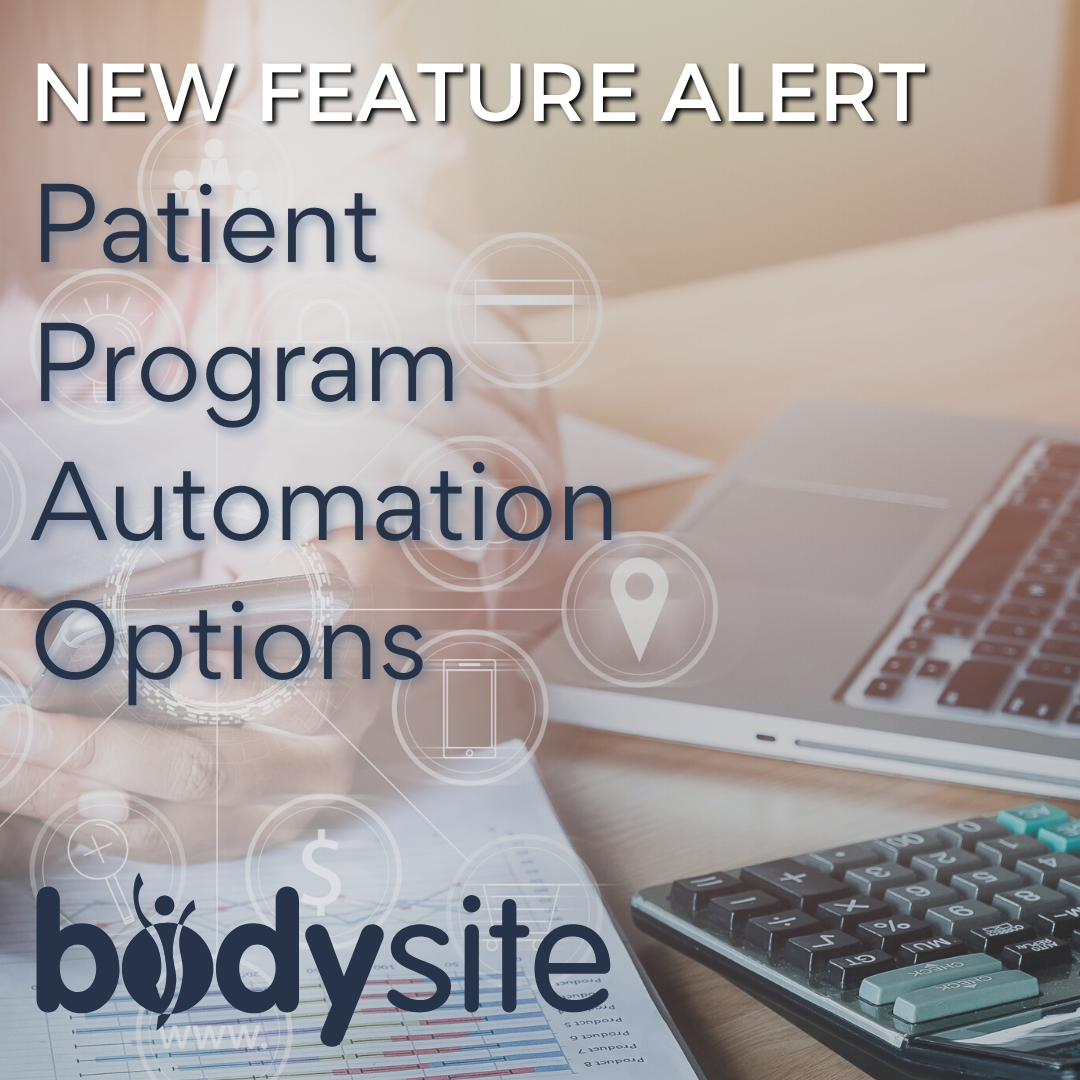
BodySite is excited to announce new patient program automation options that make streamlining your care even easier.
When you add programs to patient accounts (new or current patients), you now have 6 options related to what do when their plan ends:
- Do nothing
- Repeat once
- Repeat indefinitely
- Remove access to this plan
- Deactivate their account
- Assign another plan

Do nothing: Do nothing is the standard and default setting for when plans end. This setting is the set up for how plans have always worked. If you choose do nothing, when the plan ends, the patient will no longer receive daily content but they will still have access to the program content. Meaning, they can scroll back to previous plan days if they want to review any information and they will still be able to access the bonus content information.
Repeat once: This option is pretty straight forward. If you choose this option, when the plan ends, the plan will repeat just once.
Repeat indefinitely: This option is great for those of you who have requested for patients to get the same plan over and over! If you choose repeat indefinitely, whenever the patient comes to the final day of the plan, it will automatically restart on day 1 the following day. This will continue for as long as you have this setting set, which you can change at anytime.
Remove access to this plan: If you choose this option, when the plan ends, the plan will be deactivated the following day. The plan is deactivated so that you still have the record that the patient was on that particular program but they will no longer have access to the program or the bonus content information.
Assign another plan: This option is a great way to give patients two plans in a row. When you choose this option, you will get to select the plan you want to assign to the patient when the first plan ends. For this option, while your patient is on the first plan, they will not have access to the second plan until the first is complete. When they begin the second plan, the first plan will be deactivated.
These new options are all available when enrolling new patients and they are also available for currently enrolled patients under the Manage Plans section of their profiles.

