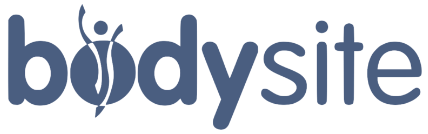Increase Patient Compliance with Digital Reminders + Tasks

The Tasks feature is one of BodySite’s most popular new features for ensuring patient engagement. Our new Reminders function makes Tasks even more powerful than ever and increases patient adherence and compliance with your care instructions.
Tasks are “to dos” that a provider can incorporate into their care programs on BodySite to create interactive, complete-able objects within care instructions and educational content. For example, you can create a task that prompts your patient to do things like:
- “Track Weight”
- “Write about your day”
- “Track Your Steps.”
Providers can effortlessly create Tasks that prompt users to record body metrics, activities, journal entries and more. You can even create custom tasks that can be completed with a simple check box or can require feedback. You can learn more about Tasks here.
Today we’re excited to launch a new companion feature to Tasks called Reminders. Make sure to watch the video below to see it in action!
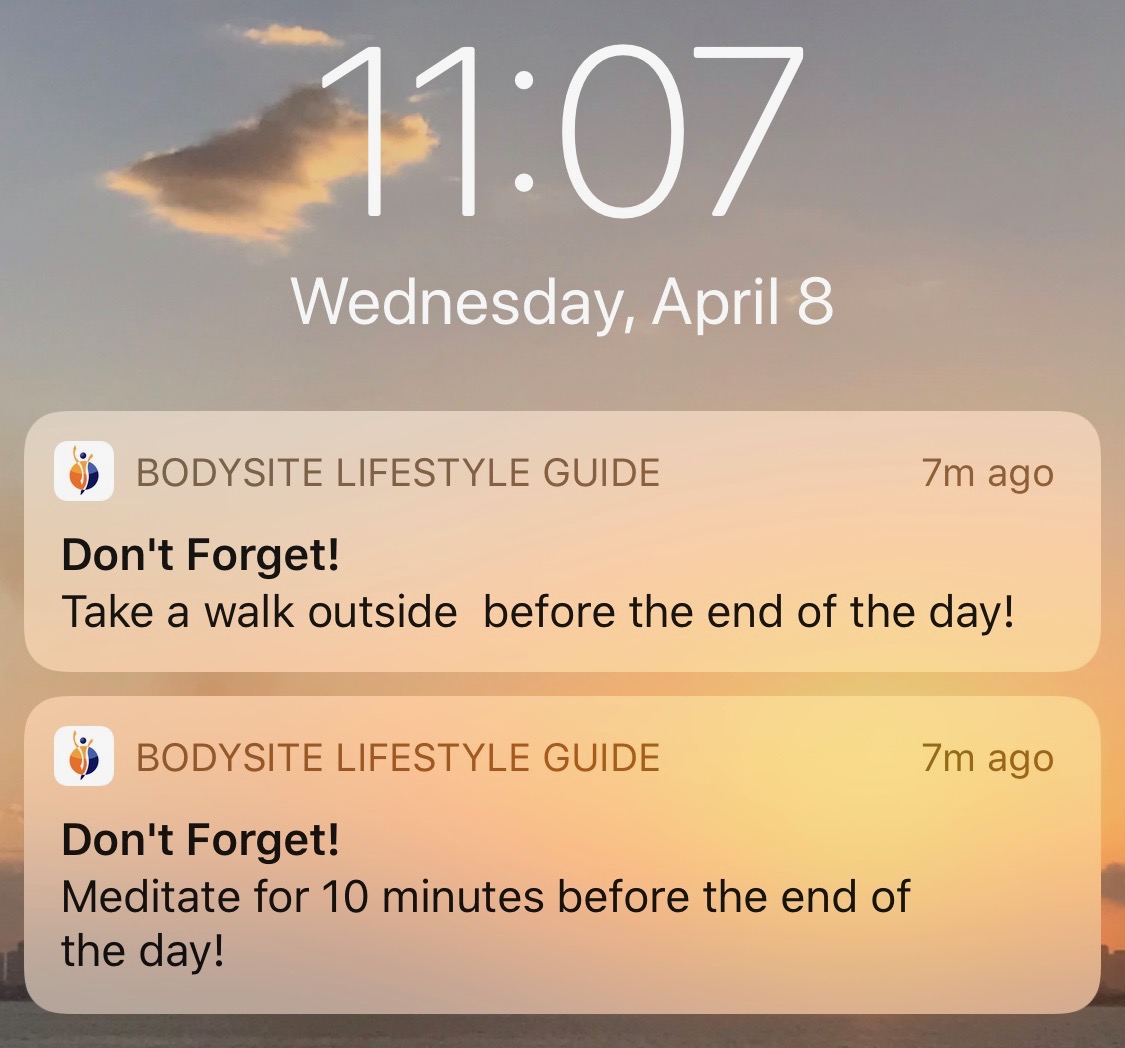 With Reminders, providers can remind patients about any tasks that are due that day. For example, your care instructions to the patient for today may include a prompt to take a certain supplement at the same time every day or to track their weight at 8 a.m. every morning. Sometimes that individual instruction gets lost in the patients overall daily instructions and educational content. Not anymore.
With Reminders, providers can remind patients about any tasks that are due that day. For example, your care instructions to the patient for today may include a prompt to take a certain supplement at the same time every day or to track their weight at 8 a.m. every morning. Sometimes that individual instruction gets lost in the patients overall daily instructions and educational content. Not anymore.
With Reminders, providers can remind the patient about those important individual “to do’s” by setting up an automated email notification and push notification to be sent at the time of your choice. Each task can have a different reminder time to match the appropriate time you would like the patient to be reminded about a particular task.
In addition to task-specific reminders, a provider can also send out one master Reminder at the end of the day if the user still has any unfinished tasks. The user will receive a push notification and an email that they still have stuff to do. The provider can also preset the time that these master Reminders automatically go out.
Here’s how to easily set up daily Reminders:
- From within the Provider account, go to Libraries > Tasks, and create the tasks that you want to insert onto your care program content.
- Under My Tasks, the Provider can toggle “Remind Patient” on and choose the time.
- Open the desired program for editing.
- On any day where a task is to be added, select Add Plan Day Content+ and click Add Tasks, then choose a task from the list of tasks (you can add multiple tasks per day).
- Once the task is added, click Save Changes for the day.
- If you didn’t already choose the “Remind Patient” time in step 2, click the blue icon on that task and select Edit Object
- There, you can select “Send a reminder…” and choose the time the reminder is to be sent. Click save. This setting will send out a reminder at this time of day if the patient has not completed the Task yet.
- If you want to have this Task happen on other days too, click the blue icon and copy that same task to other days of the plan by selecting “Copy to Plan Days” so you don’t have to add the same task to every day or multiple days, over and over.
It’s also easy to create non-daily, weekly and monthly tasks. These are Tasks that the patient needs to complete within a given period of time, but not necessarily on a specific day of the plan.
To set up non-daily, weekly or monthly Reminders, do the following:
- Open the program where non-daily, weekly or monthly tasks are to be added.
- On the Daily Content view, look for a “Plan Tasks” button. Click that.
- Select Add Task to Plan
- Choose the Task and specify whether you want to be notified by email when the patient completes it.
- “When should the Client have to perform this task?” is basically the range of time that this task needs to be repeated. So maybe you want to create a task that is repeated every week or maybe you want to create a task that needs to be completed just once during certain days of program. Choose the start and end days and then choose how often it’s repeated.
- Once you’ve added the non-daily task, you can toggle the “Remind Client” on and choose the time you want to remind your patient about the task. The Reminder will be sent the last day the task is due, if they haven’t completed it yet.
You can also create a master reminder about any unfinished tasks. From the Settings of a program, there’s now a new button that says “Client Reminders” or “Patient Reminders.”
Master Reminders:
- Click on “Client Reminders”
- Choose “Send them a reminder…”
- Choose your time and select save. This reminder will be sent out by email and by push notification every day if the client has any unfinished tasks by the time that you choose. So for example, you may want to choose a time like 7p.m. At 7p.m., if the user has any tasks still unfinished, they will receive an alert that they still have work to do today!
Here’s it all in action! ↓↓
If you’re not using the BodySite platform and app to educate, guide, engage and monitor patients between visits, you’re not giving patients the care they deserve and expect. Try this for your practice free, today.